How to Check Battery Cycles on MacBook
I. Introduction
MacBooks are known for their exceptional battery life. However, like any other battery-powered device, the battery life of MacBooks decreases over time. Battery cycles play a significant role in determining MacBook battery life. Therefore, it is crucial to monitor battery cycles regularly to ensure that your MacBook battery is functioning optimally. In this article, we will show you how to check battery cycles on MacBook using the different available options.
Importance of Checking Battery Cycles on MacBook
Battery cycles are an essential element to monitor when it comes to MacBook battery life. A battery cycle represents the number of times a battery has been fully charged and discharged. Eventually, a battery’s maximum capacity degrades with each cycle, leading to a reduced lifespan. By checking your MacBook battery cycles regularly, you can keep an eye on its capacity and take steps to extend its lifespan.
Purpose of Article
The purpose of this article is to provide you with step-by-step instructions on how to check battery cycles on MacBook using three different available options: System Information, CoconutBattery, and Terminal. We will also guide you on how to interpret the results of the battery cycle check and provide tips on how to extend your MacBook battery life.
II. What Are Battery Cycles?
Definition of Battery Cycles
A battery cycle refers to the complete charge and discharge of a battery. One charge cycle is equivalent to the battery being charged from 0% to 100% and then discharged back to 0%.
How Battery Cycles are Calculated
MacBooks have built-in software that tracks the number of battery cycles the device has undergone. This information can be found in the System Information or Terminal.
How Battery Cycles Affect MacBook Performance
As a MacBook undergoes more battery cycles, the maximum capacity of the battery gradually reduces. This reduces the amount of time that the MacBook battery can run on a single charge. Checking your MacBook battery cycles regularly is essential in ensuring that your MacBook battery is performing at an optimal level.
III. How to Check Battery Cycles on MacBook
Option 1: System Information
Step-by-Step Instructions on How to Check Battery Cycles Using System Information
- Click the Apple icon on the top left corner of the screen, and select ‘About This Mac.’
- Click on the ‘System Report’ button.
- Click on the ‘Power’ tab on the left-hand menu.
- Under ‘Battery Information,’ look for the ‘Cycle Count.’
Option 2: CoconutBattery
Introduction to CoconutBattery
CoconutBattery is a free tool that helps you monitor the performance of your MacBook battery. It provides information on battery cycles, current capacity, and battery health.
Step-by-Step Instructions on How to Use CoconutBattery to Check Battery Cycles
- Download and install CoconutBattery from the official website.
- Launch CoconutBattery.
- The app will display your MacBook’s Battery information, including the cycle count.

Option 3: Terminal
Introduction to Terminal
Terminal is a command-line interface in MacOS that enables users to execute commands to control and manage their MacBook.
Step-by-Step Instructions on How to Use Terminal to Check Battery Cycles
- Launch Terminal.
- Type the following command and press enter:
system_profiler SPPowerDataType | grep Cycle Count - The command will display the current cycle count of your MacBook battery.
IV. What to Do with Battery Cycle Information
Understanding the Results of Battery Cycle Check
Once you have checked your MacBook battery cycles, you will get a number that represents the number of full charge and discharge cycles that your MacBook battery has undergone.
How to Interpret the Information
A MacBook battery has a maximum cycle count set by Apple. Once this count is exceeded, the battery will no longer be able to hold a full charge and will need to be replaced. It is essential to keep track of your MacBook battery cycle count and keep it below the maximum count to prolong the lifespan of your battery.
What Steps Can Be Taken to Extend MacBook Battery Life
Some tips to extend your MacBook battery life include:
- Reduce screen brightness.
- Turn off Bluetooth when not in use.
- Reduce the number of applications running in the background.
- Use the Energy Saver preference pane to optimize your MacBook battery settings.
V. Conclusion
In conclusion, checking MacBook battery cycles regularly is essential in ensuring that your MacBook battery is functioning optimally. We have provided three different options for checking your MacBook battery cycles, including System Information, CoconutBattery, and Terminal. Interpreting the results of the battery cycle check can help in taking steps to extend your MacBook battery life.
FAQ: Frequently Asked Questions
Q: How often should I check my MacBook battery cycles?
A: It is recommended to check your MacBook battery cycles every month to ensure optimum performance.
Q: Can I replace my MacBook battery once it reaches the maximum cycle count?
A: Yes, you can replace your MacBook battery once it reaches the maximum cycle count. It is recommended to have the battery replaced by an authorized Apple service provider.
Q: Is it bad to keep my MacBook plugged in all the time?
A: Keeping your MacBook plugged in all the time is not harmful. Modern MacBook batteries are designed to stop charging once they are full to prevent overcharging. However, it is recommended to cycle your MacBook battery occasionally to keep it healthy.